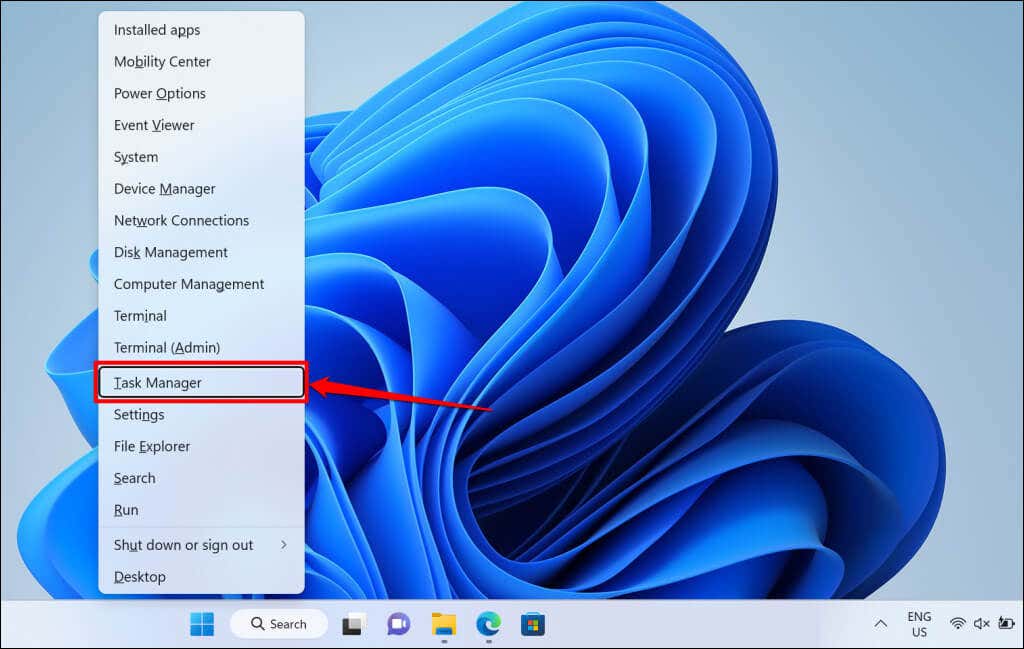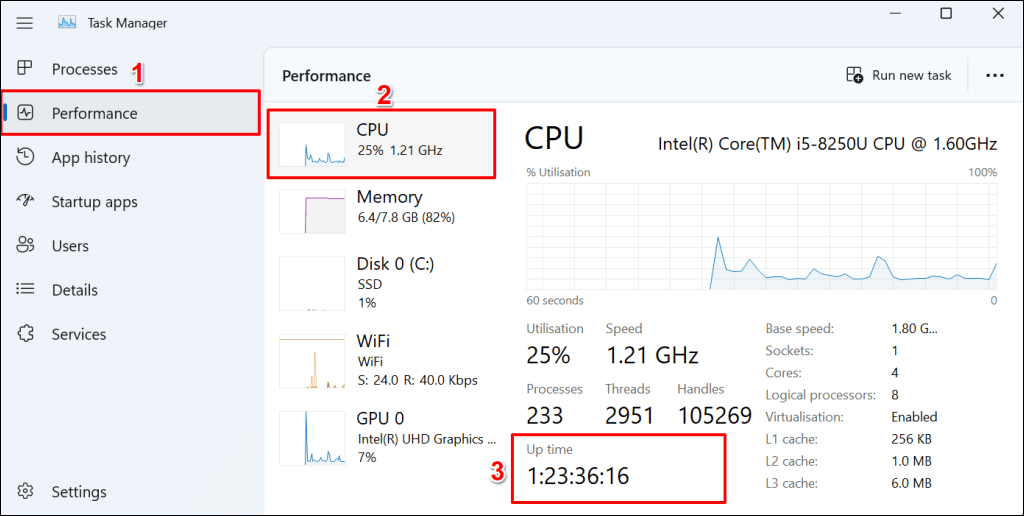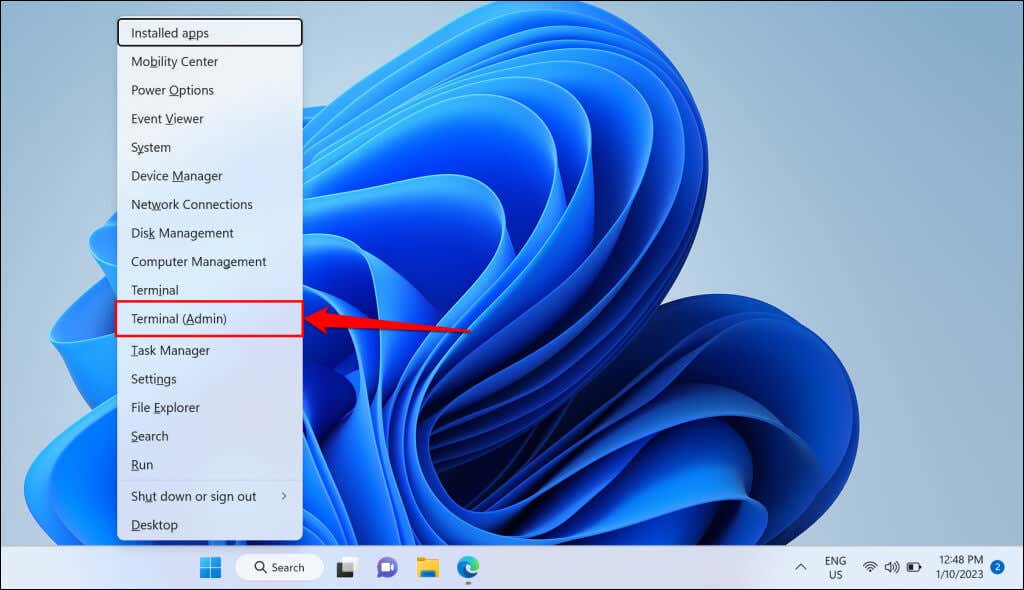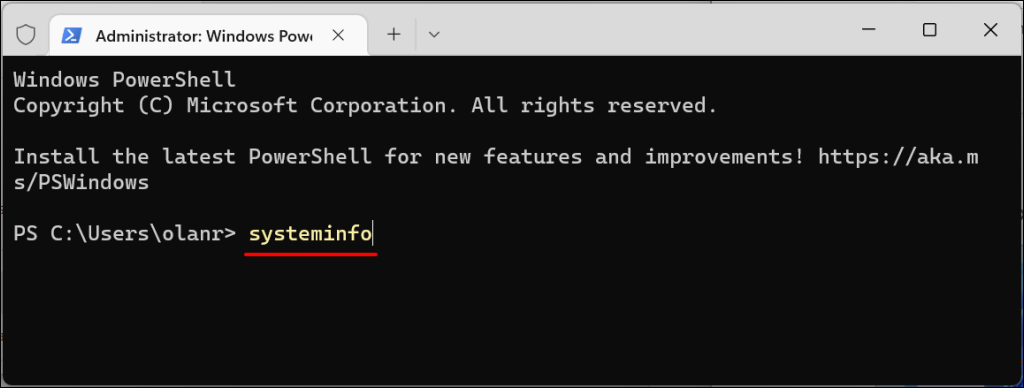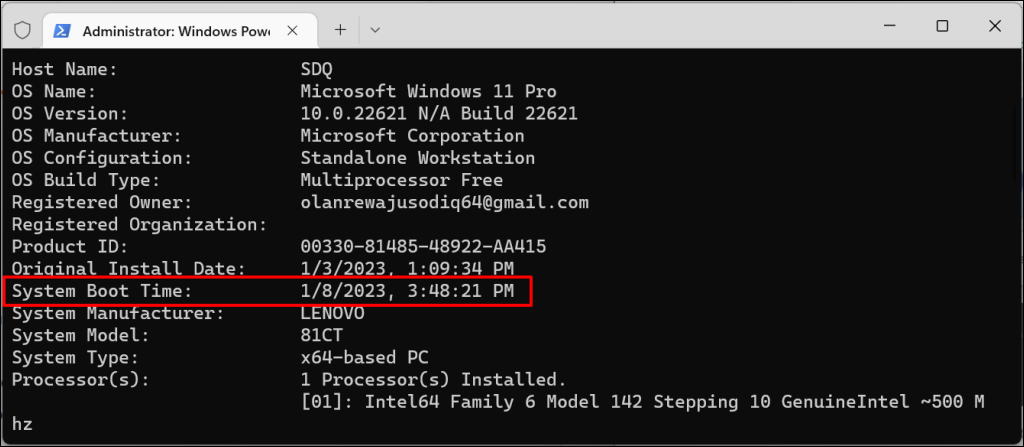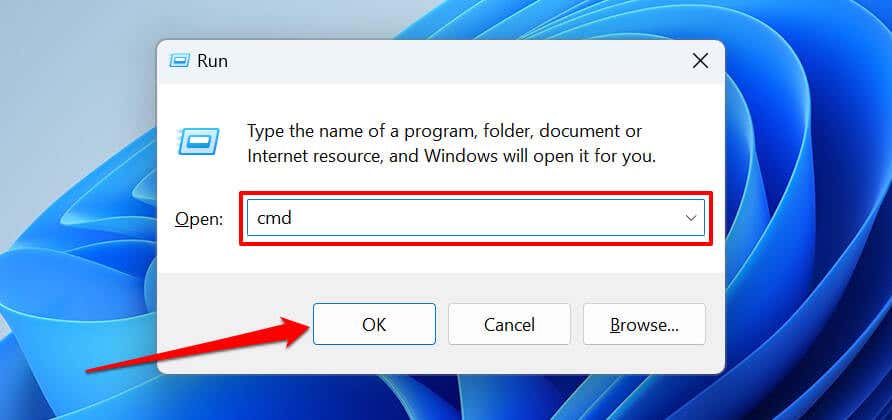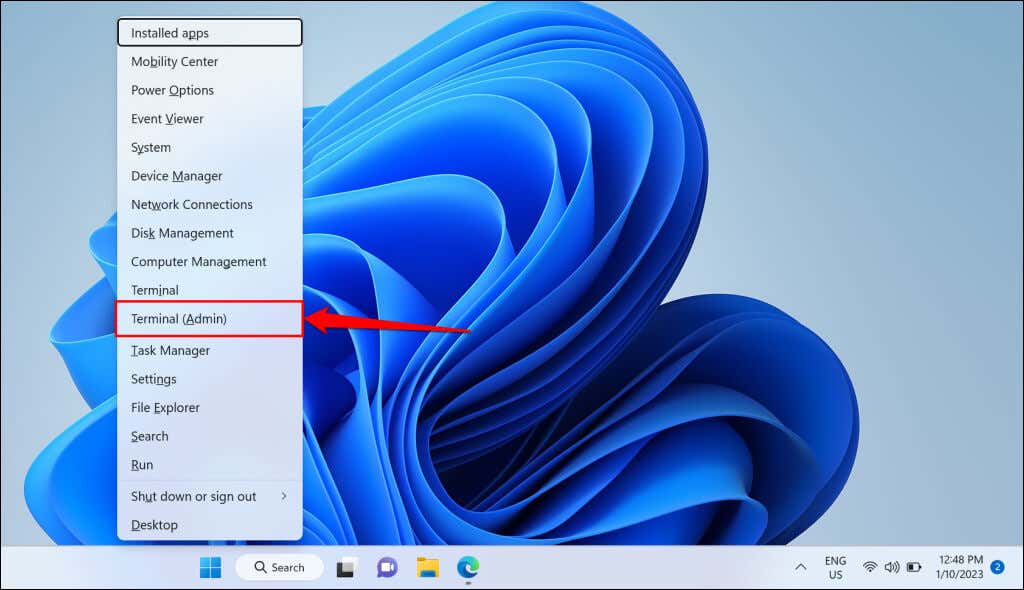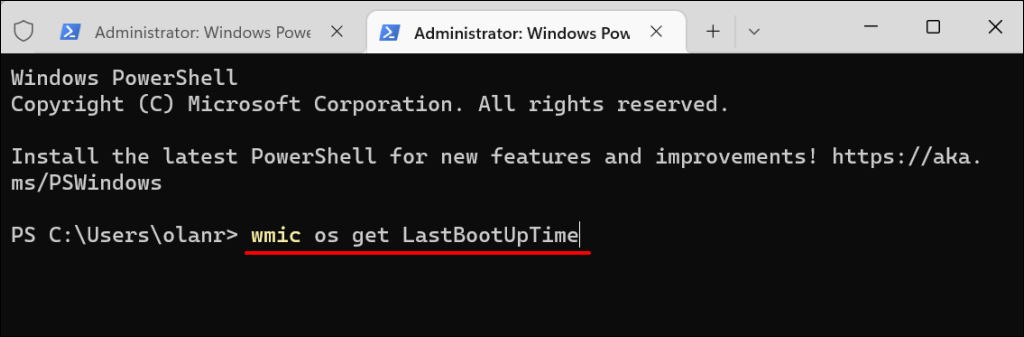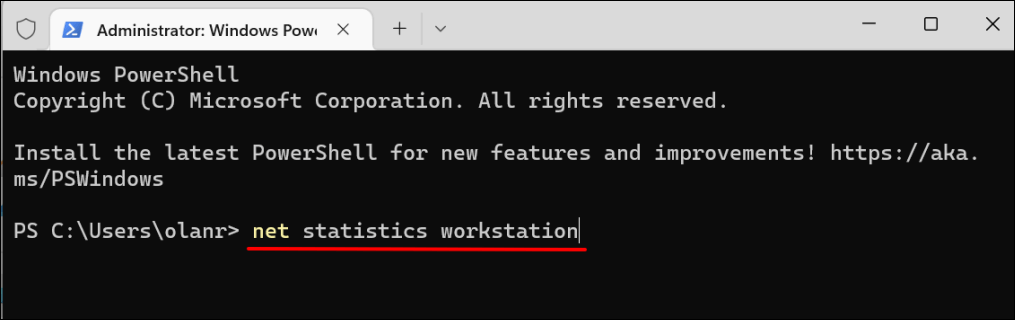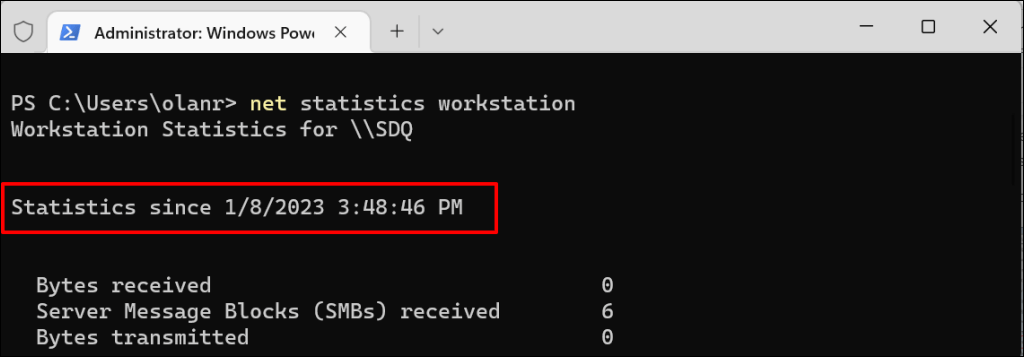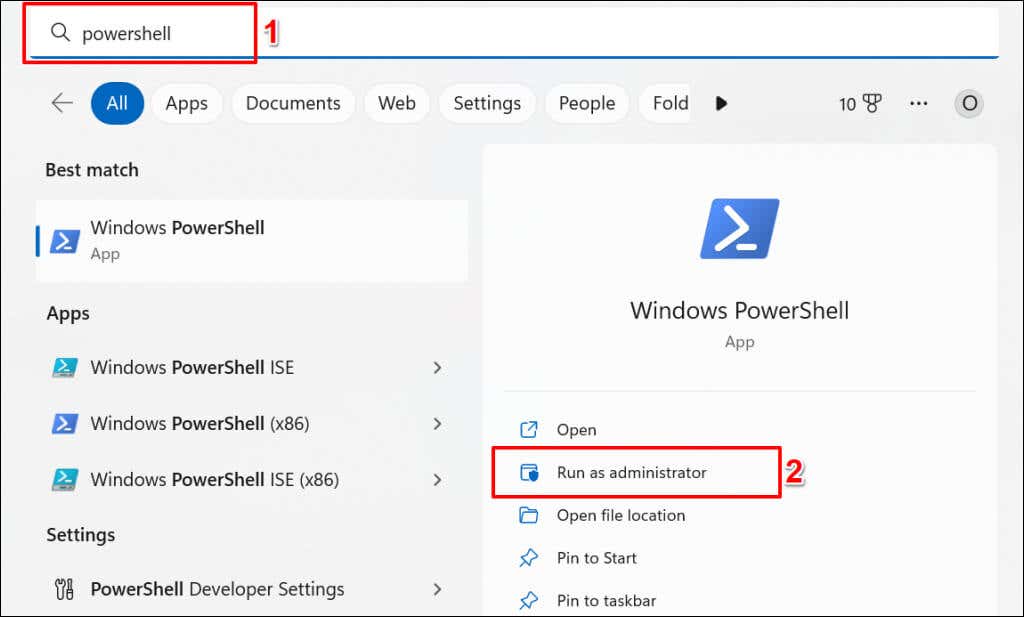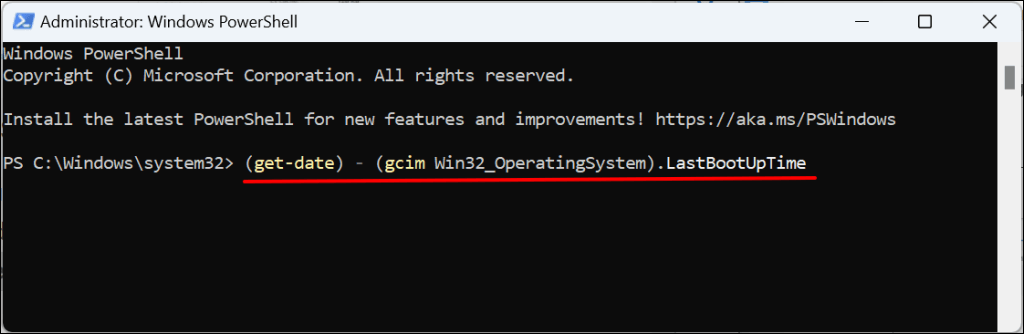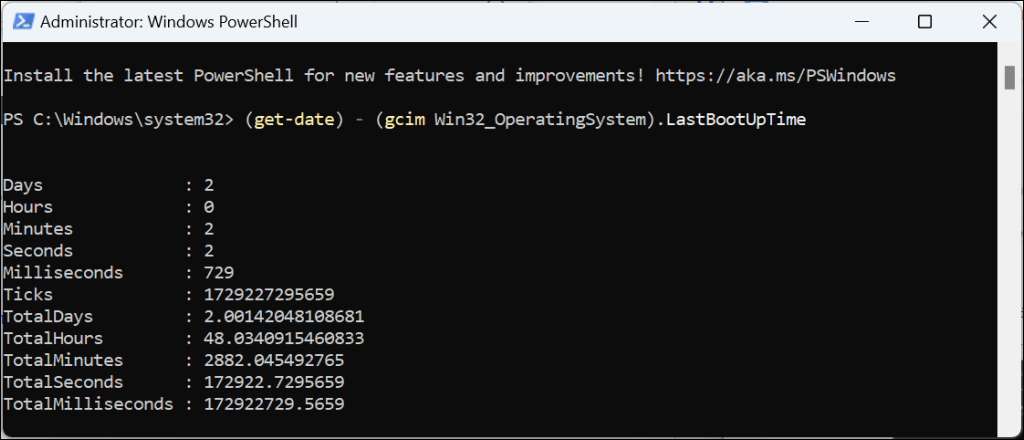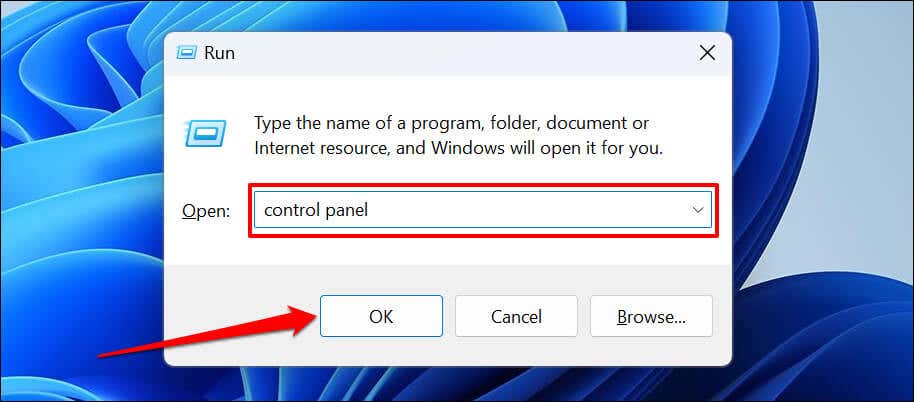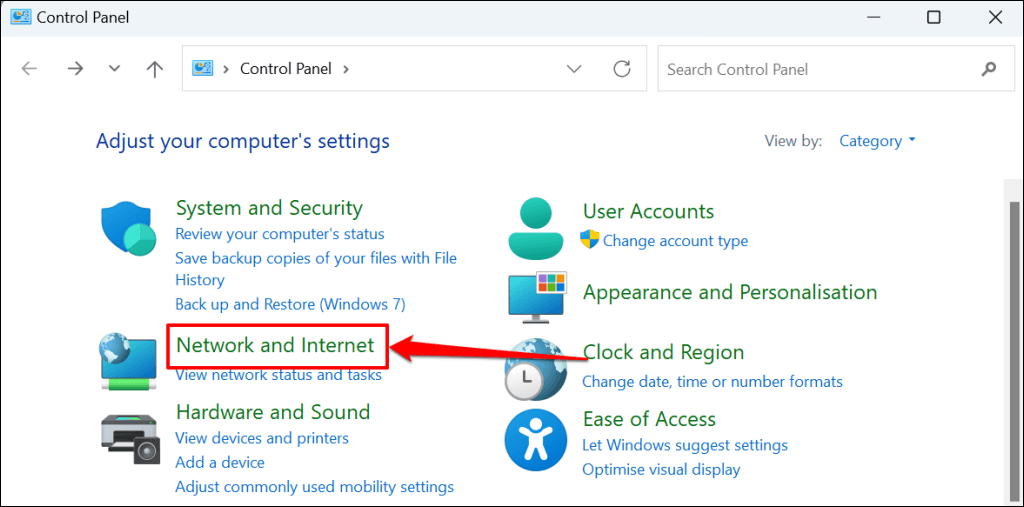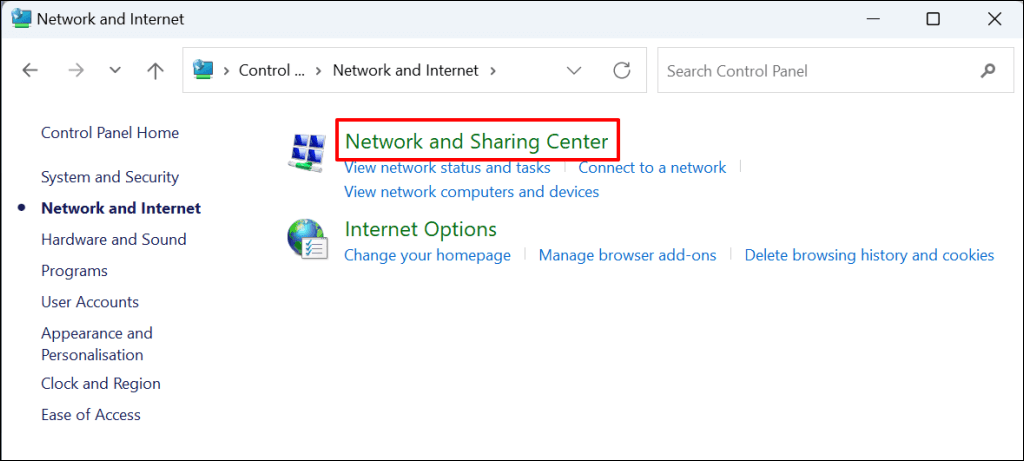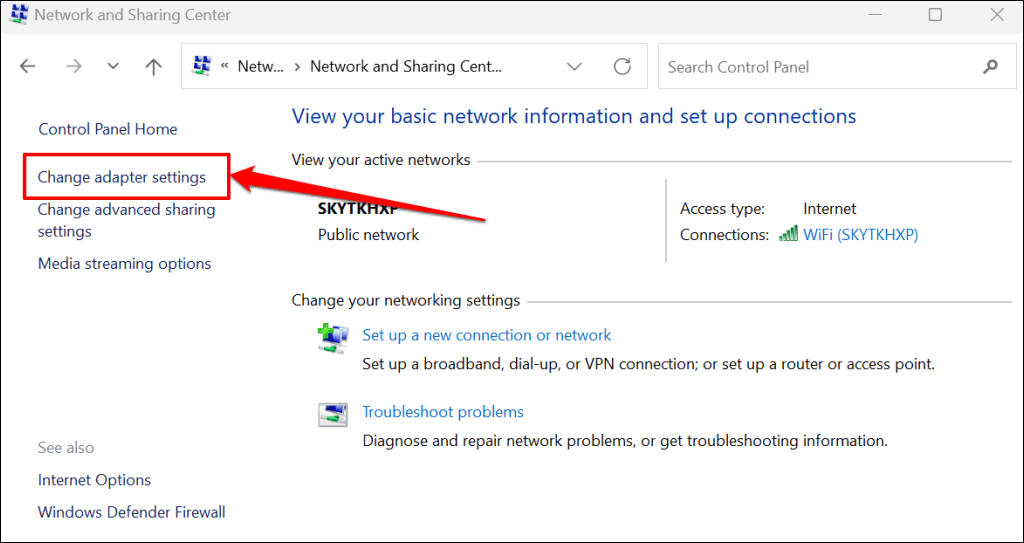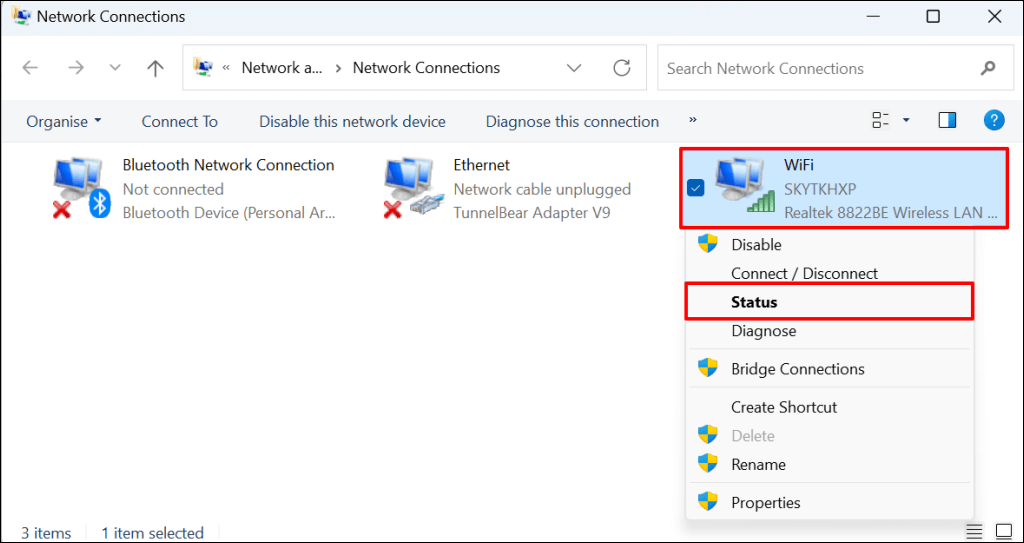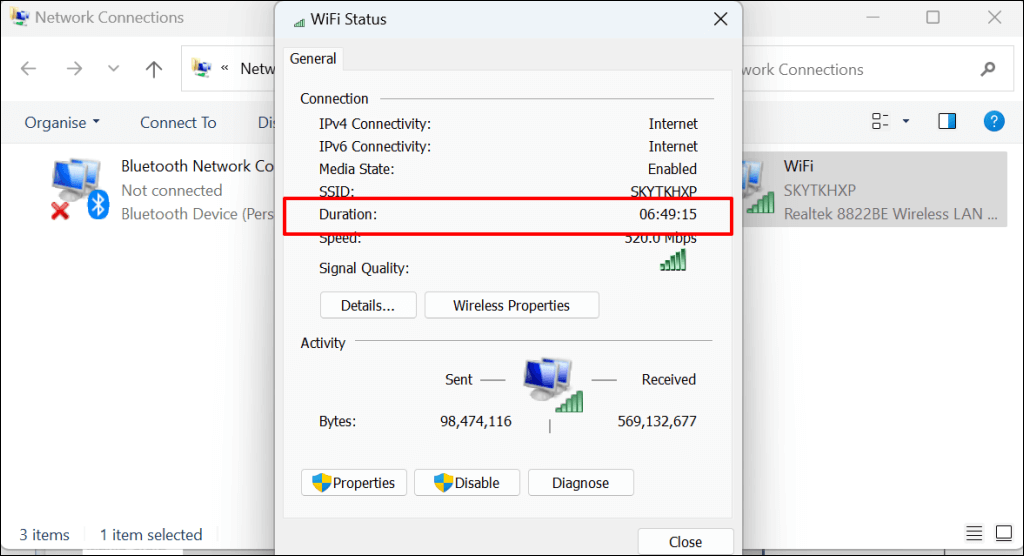Windows has several built-in tools for checking how long your computer has been turned on. This tutorial explains how to check uptime in Windows through the Task Manager, Control Panel, Command Prompt, and PowerShell.
Check System Uptime via Task Manager
The Windows 11 Task Manager provides real-time information about your computer’s hardware, software, and overall performance. Here’s how to check your Windows 11 computer’s uptime using Task Manager.
Check Uptime Using Command Prompt
You can run several Command Prompt commands in Windows to check your processor’s uptime.
Method 1: Run the systeminfo Command
The “systeminfo” command displays information about your PC’s operating system and hardware (RAM, CPU, disk space, etc.). Follow the steps below to check your computer’s uptime using the “systeminfo” command. The difference between the “System Boot Time” and the current time/date is your computer’s uptime.
Method 2: Run the wmic Command
The Windows Management Instrumentation Command Line (WMIC) is another powerful utility for pulling information about your Windows computer. You can use the WMIC tool to view your CPU’s uptime, apps installed on your PC, hard drive health, etc. Here’s how to use the WMIC utility to check the uptime of any Windows computer. Alternatively, press the Windows key + X and select Terminal (Admin). wmic os get LastBootUpTime The output shows the last time you booted your computer. The numbers may seem confusing, but it’s easy to understand when broken down as follow: 2023 | 01 | 08 | 15 | 48 | 21 | 500000 | +000
Year (first four digits) — 2023 Month (fifth and sixth digits) — 01 Day (seventh and eighth digits) — 08 Hour (ninth and tenth digits) — 15 Minute (eleventh and twelfth digits) — 48 Seconds (thirteenth and fourteenth digits) — 21 Milliseconds (six digits after the period) — 500000 GMT (timezone) — +000
Method 3: Run the Net Statistics Command
The “Net Statistics” command displays network-related information and your computer’s last boot date and times. net statistics workstation
Check Uptime Using Windows Powershell
Follow the steps below to check your computer’s uptime through Windows PowerShell. (get-date) – (gcim Win32_OperatingSystem).LastBootUpTime The command displays the last boot time in days, hours, minutes, seconds, and milliseconds.
Check Uptime Using Control Panel
If your computer connects to the internet when it boots, you can deduce its uptime from your network adapter’s uptime. This is the least accurate method of figuring out your computer’s uptime. However, it might come in handy if Task Manager won’t open or if Command Prompt and Windows Powershell are malfunctioning.
Does PC Uptime Affect Performance?
Your computer’s uptime has no direct effect on its performance. Malware, excessive startup programs, overheating, and outdated operating system are some factors that slow down Windows computers. Shutting down your computer when not in use has several benefits. Occasional restarts are also a good practice. If your computer is slow or freezing, our tutorial on speeding up Windows might help restore its performance.