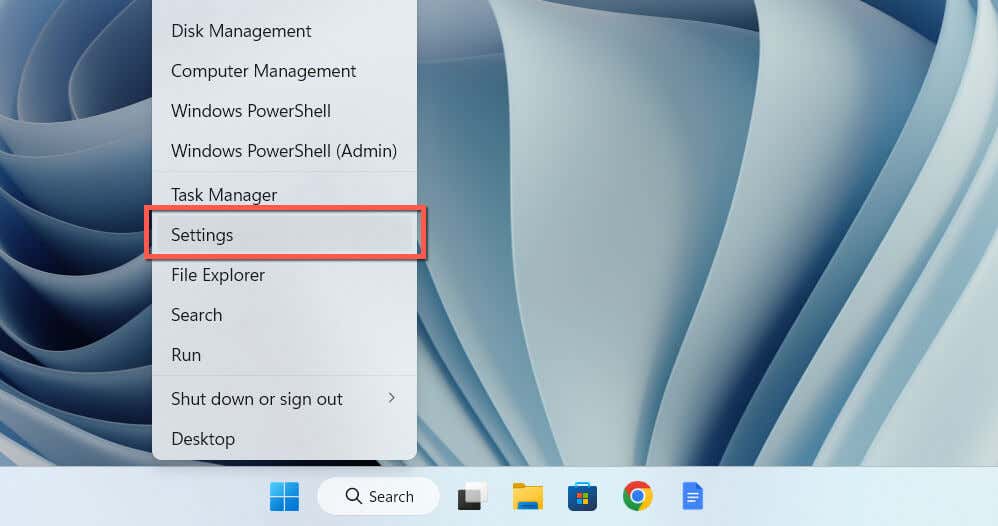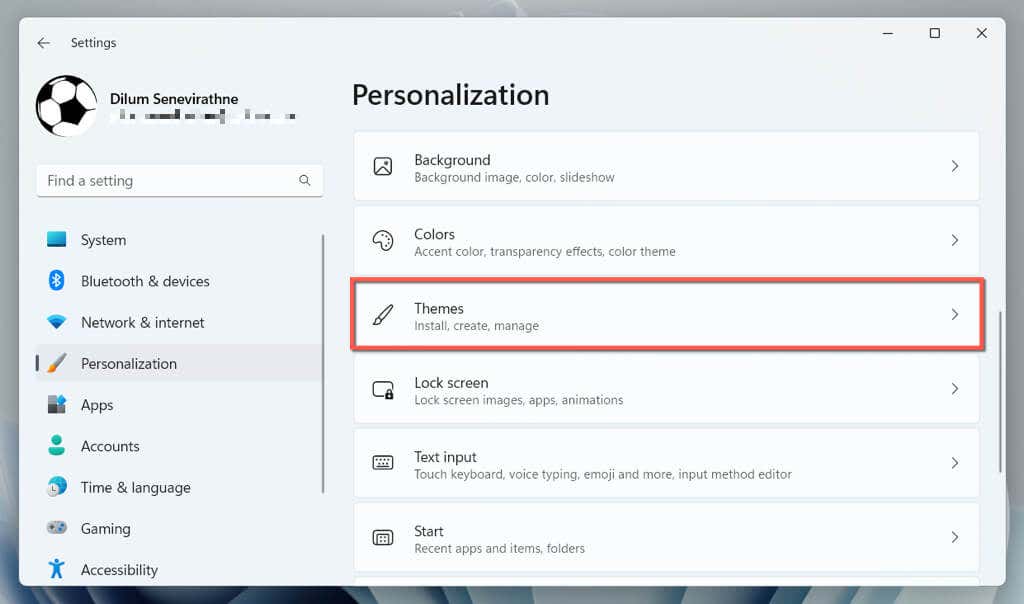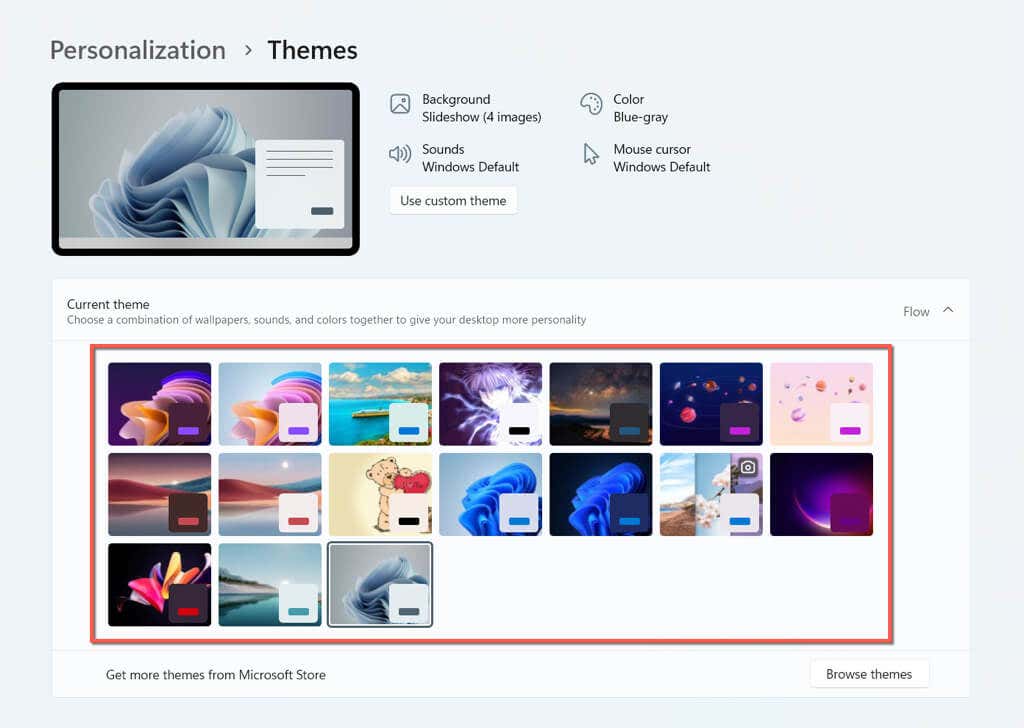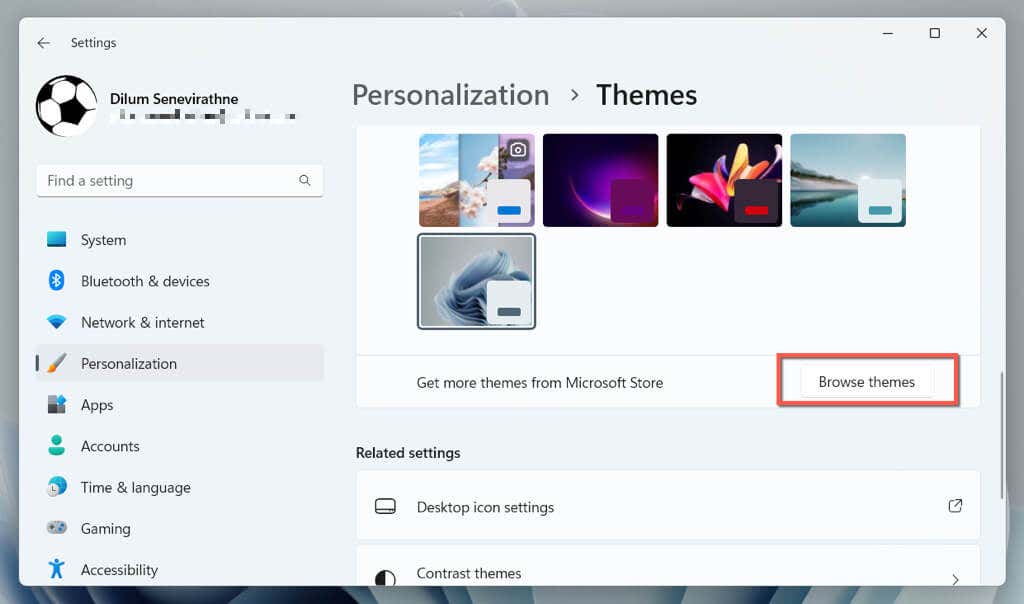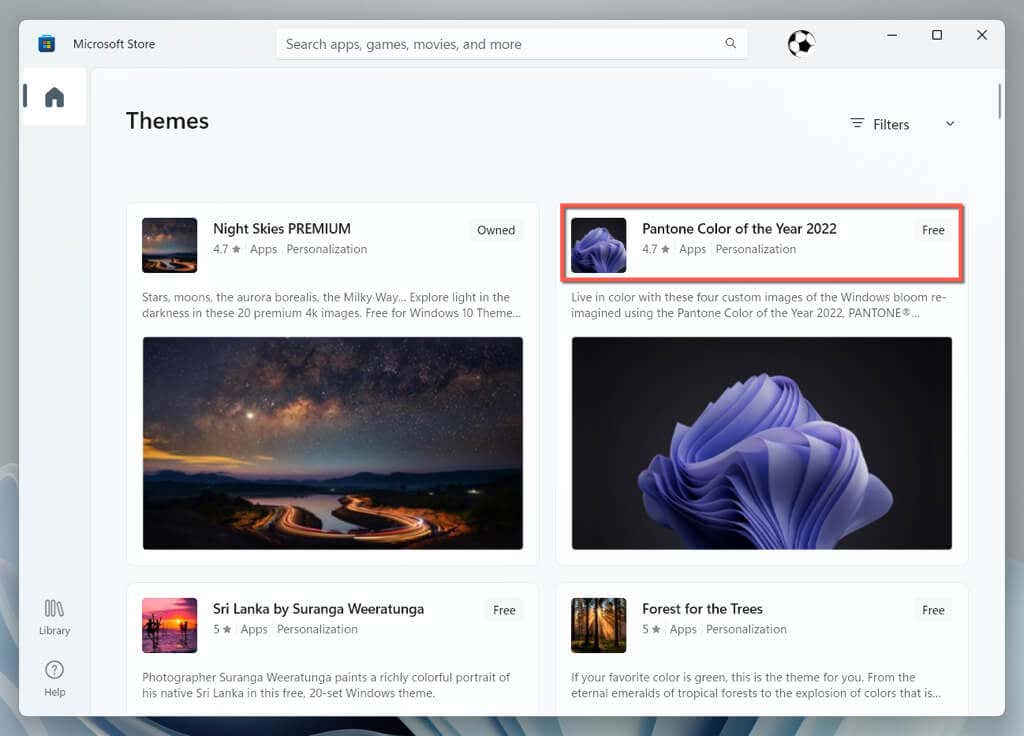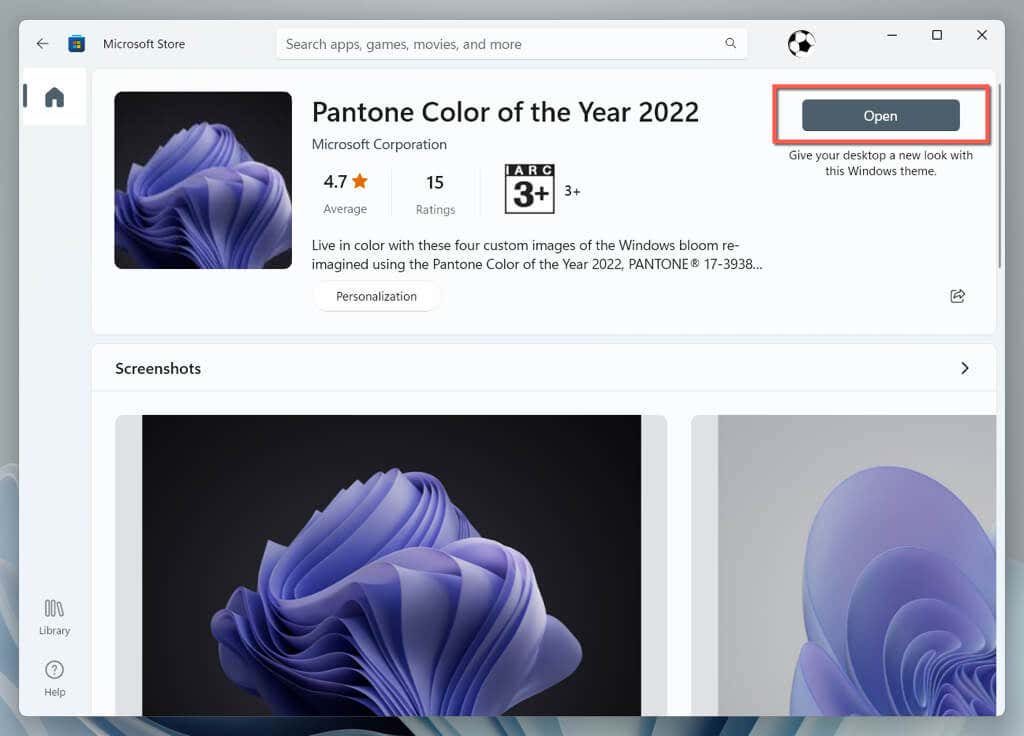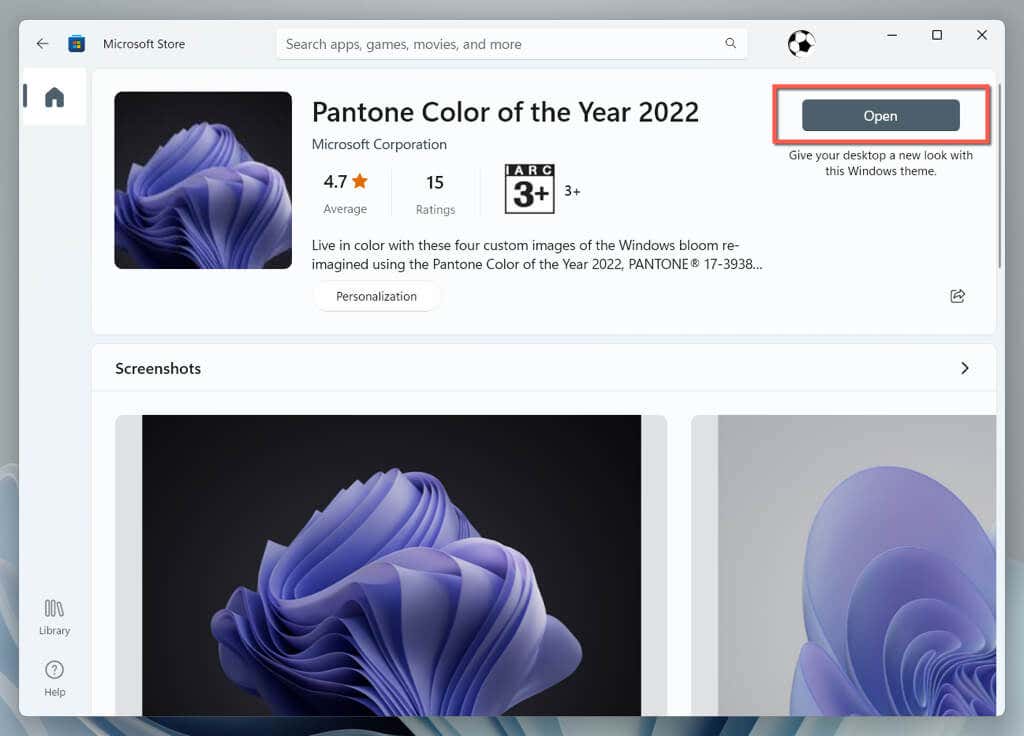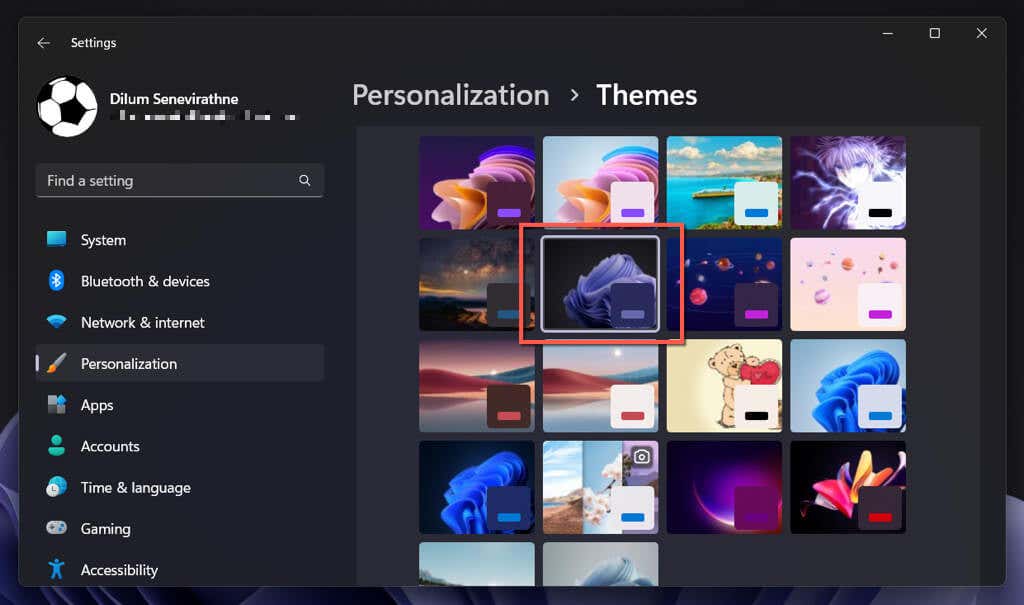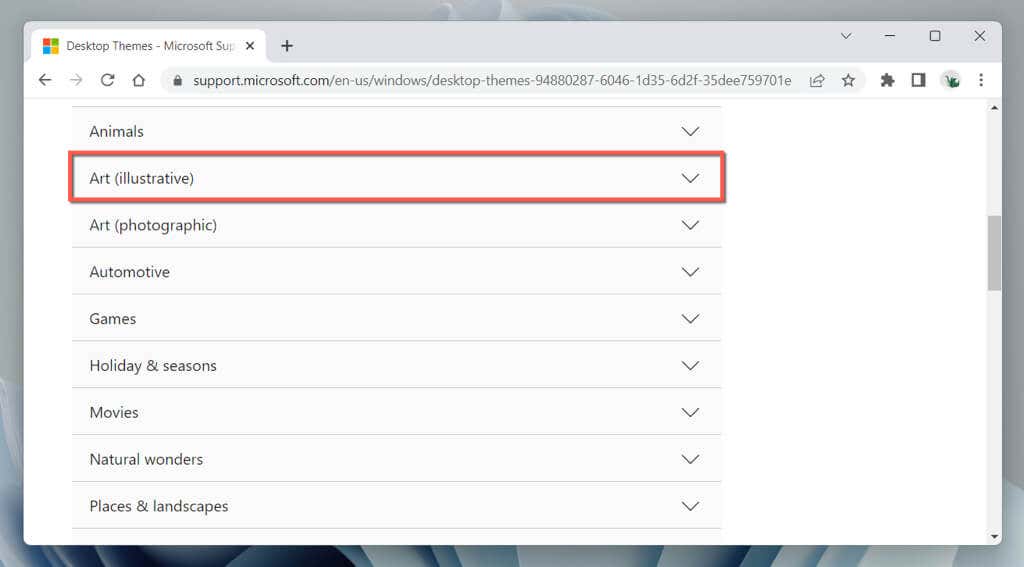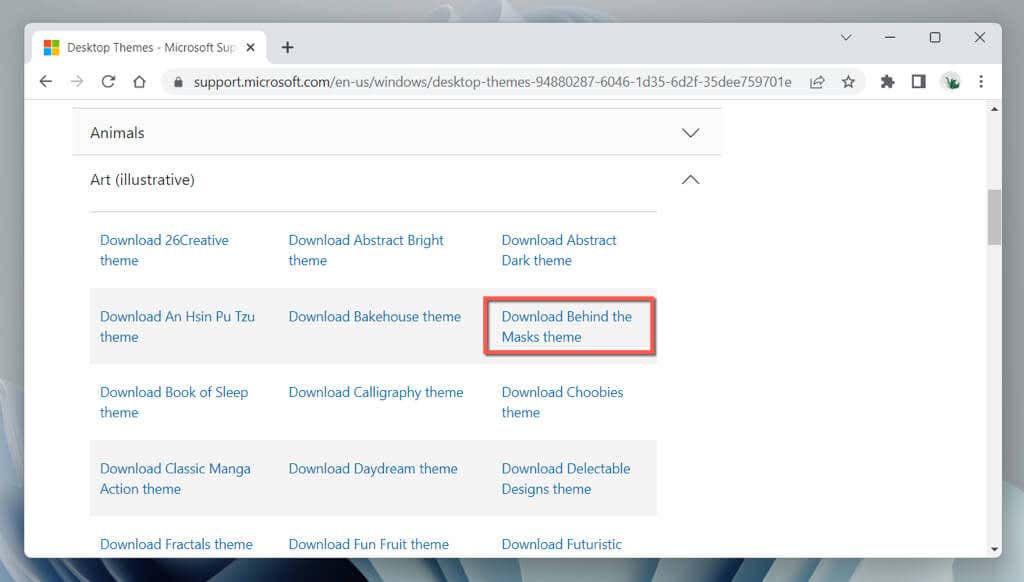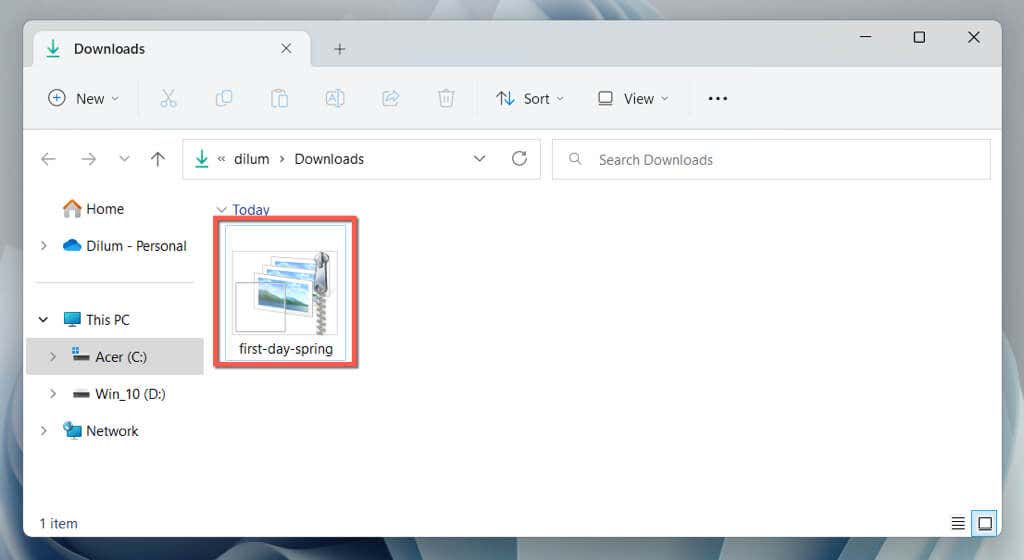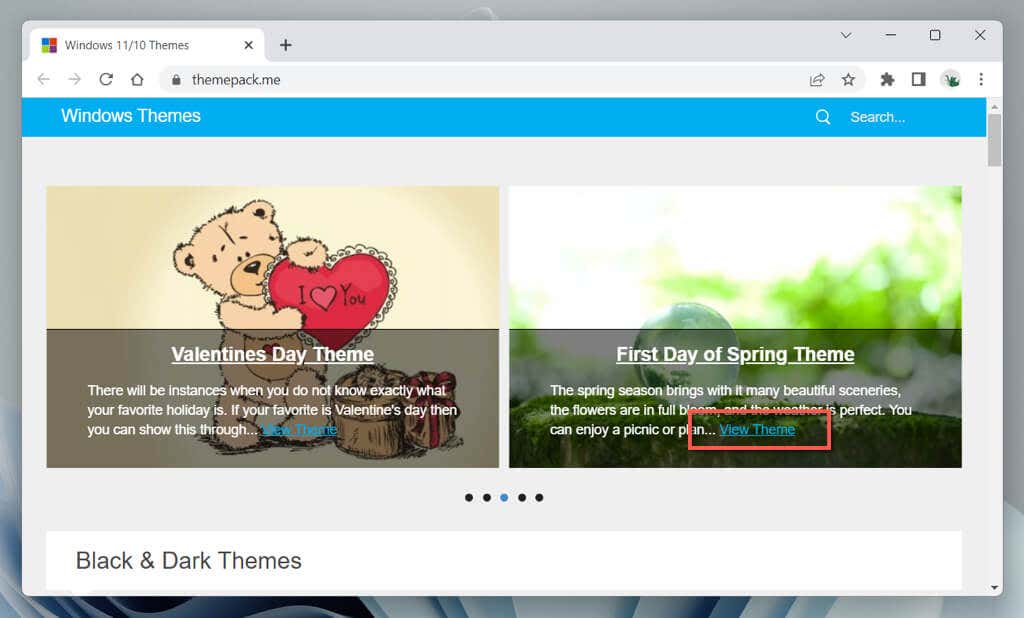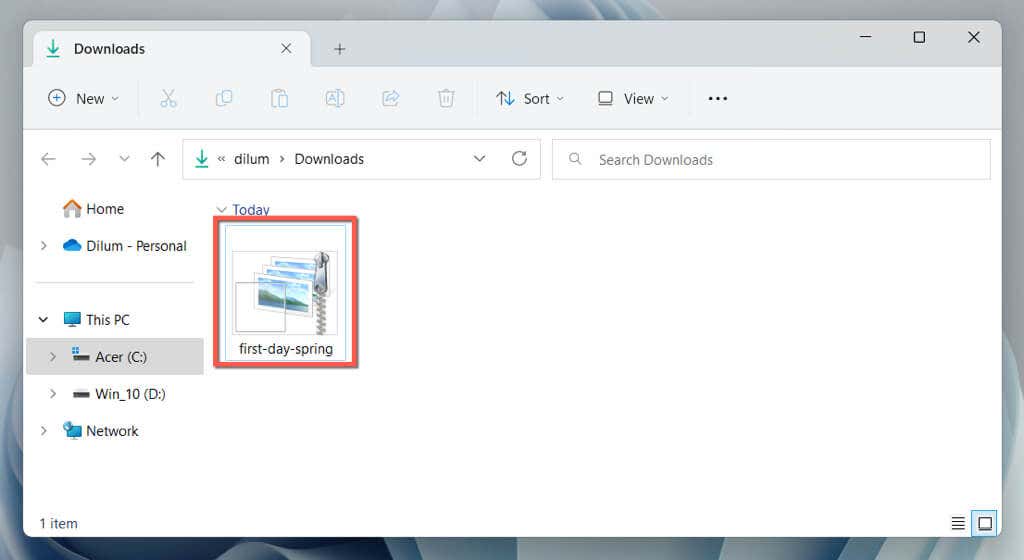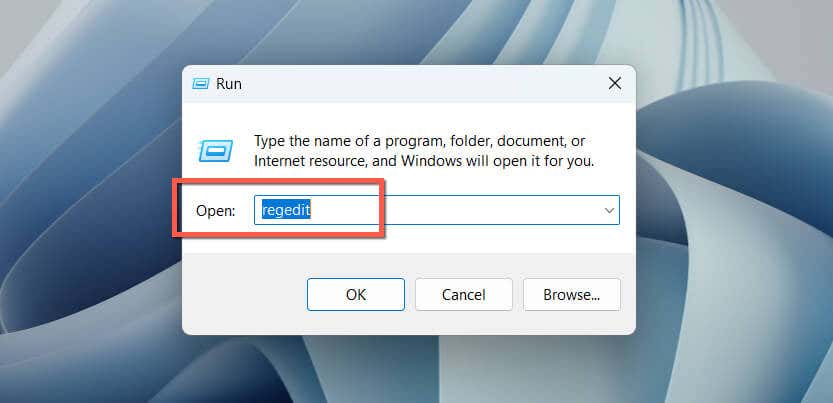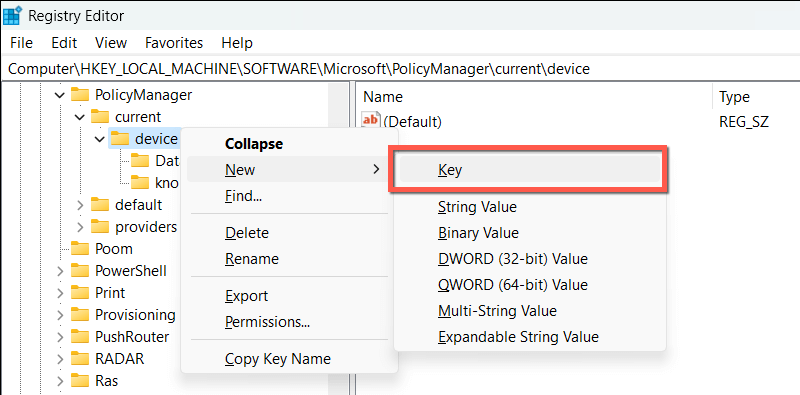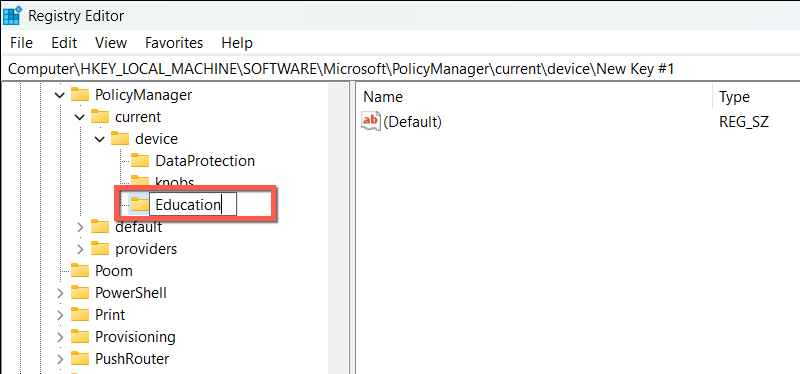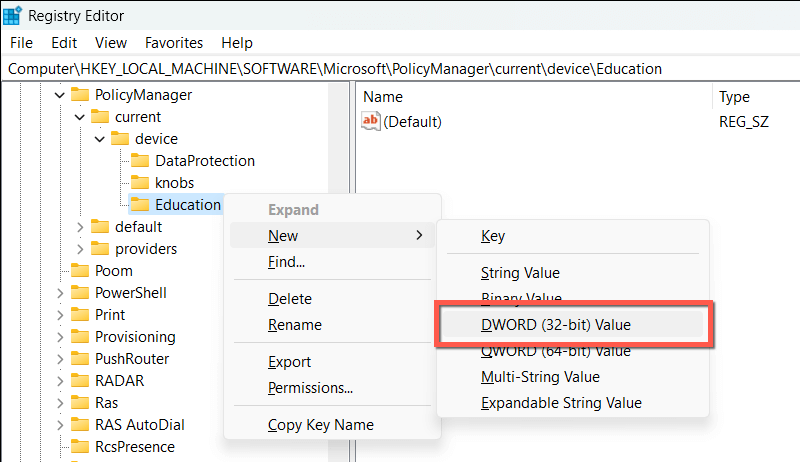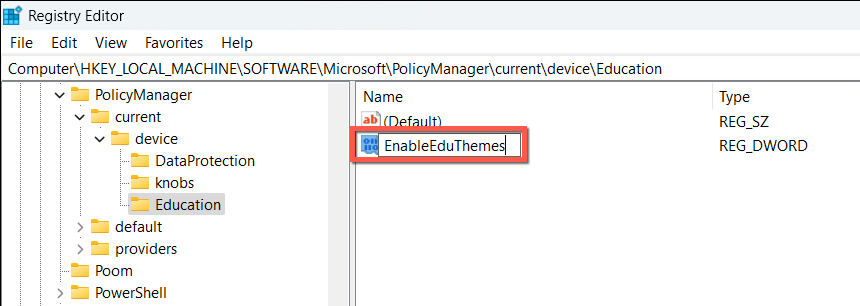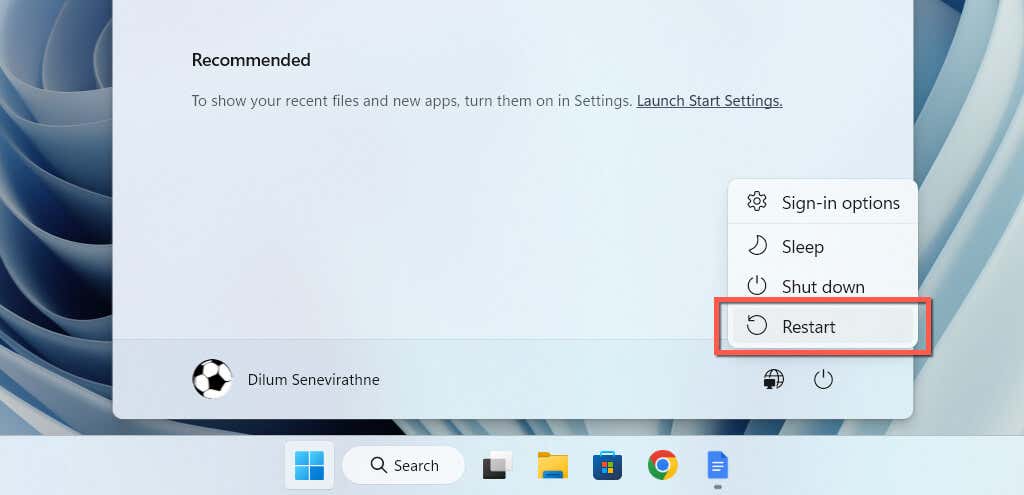By changing your desktop backgrounds, colors, and other visual elements, you create a unique and appealing look that reflects your mood, tastes, or work needs. In this tutorial, we’ll explore several methods to install free and hidden themes on your Windows 11 computer and show you how to do it quickly and safely.
How to Switch Themes on Windows 11
Windows 11 comes with a handful of default themes you can readily switch between. To get to Windows 11’s Themes management screen, you must: You should see all pertinent details related to the selected theme at the top of the window, such as the number of desktop wallpapers, colors for the cursor, taskbar, and windows, etc. You can also tweak various aspects of a theme, such as how the backgrounds rotate and the accent color in use.
How to Install Themes From Microsoft Store
The Microsoft Store features loads of free themes from Microsoft that you can easily install on your computer. To view, download, and apply them:
How to Download and Install Themes from Microsoft
If you have trouble using the Microsoft Store, you can download and install Windows 11 themes directly through the Microsoft website. Here’s how: Windows 11 should automatically apply the theme. If it doesn’t, head to the Themes management screen and select the theme under the Current theme section.
How to Download Themes Through Third-Party Websites
The Microsoft Store and Microsoft’s Desktop Themes page aside, you can get loads of free third-party themes from download sources all over the internet—e.g., Themepack.me, WindowsThemePack.com, and Themes10.win. Here’s how to download and install a theme from a third-party website: If Windows 11 won’t apply the theme automatically, switch to the theme manually via the Themes management screen.
How to Enable Hidden Windows 11 Education Themes
If you use Windows 11 22H2 or later, you can unlock hidden Windows themes—a new feature exclusive to the Education edition of the operating system—via a registry hack. To check your version of Windows 11, open the Start menu, type winver, and select OK. If you’re using an older version of the operating system, go to Settings > Windows Update to update it. Note: Incorrectly modifying the Windows Registry can destabilize the system. We strongly recommend you back up the system registry before you go ahead. To enable hidden education themes in Windows 11: HKEY_LOCAL_MACHINE\SOFTWARE\Microsoft\PolicyManager\current\device Visit the Theme’s management screen in Windows 11, and you should be able to find the new themes under the Current themes section.
Use Themes to Personalize Your Windows 11 Experience
By following the methods we’ve shared, you can conveniently access a range of free and hidden themes for your PC. From nature scenes to abstract designs, you can choose a theme that fits you just right. Give them a try and enjoy a new level of creativity and productivity on Windows 11.