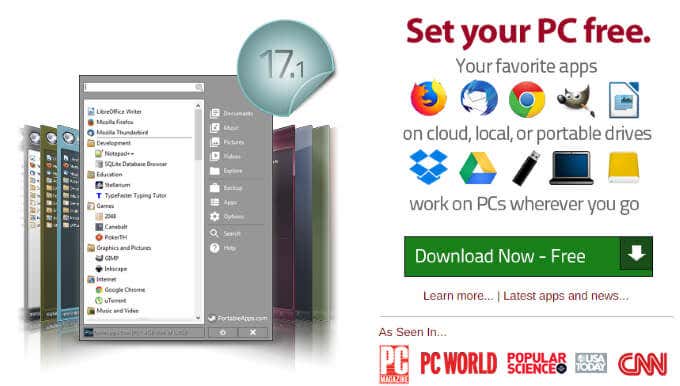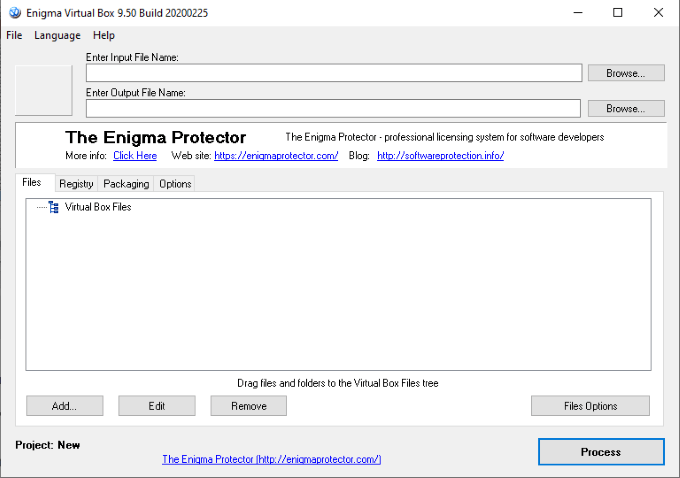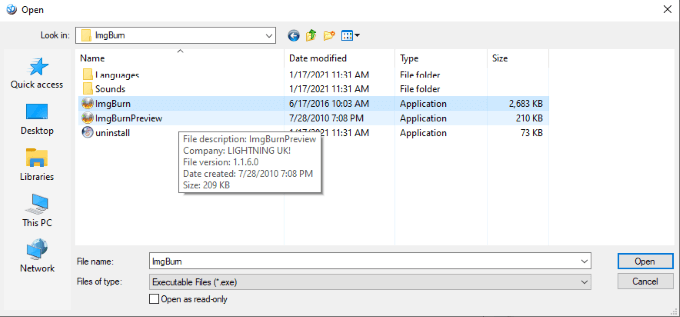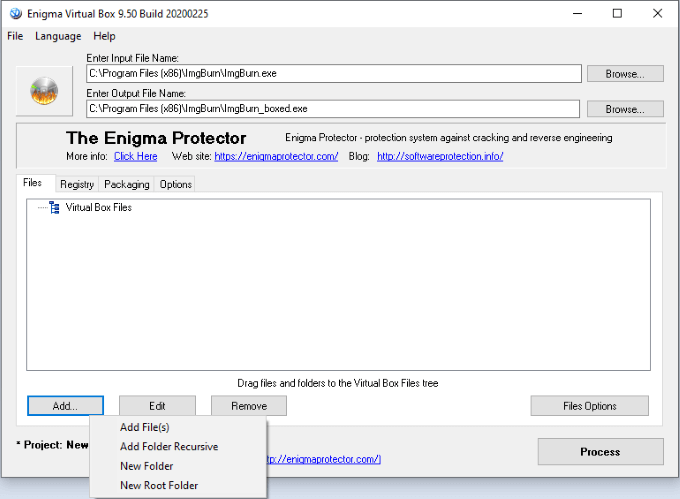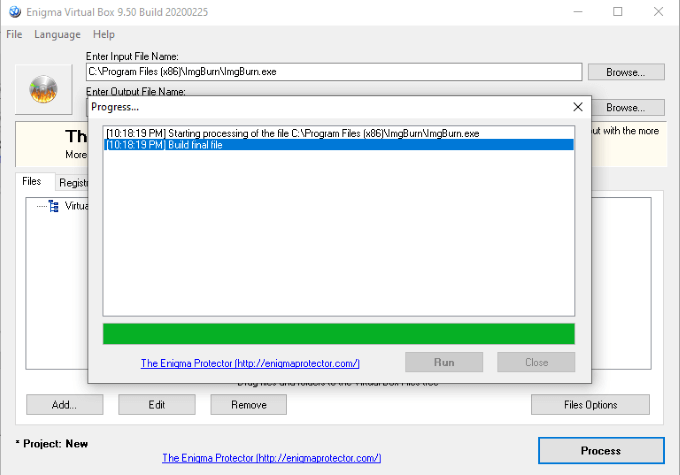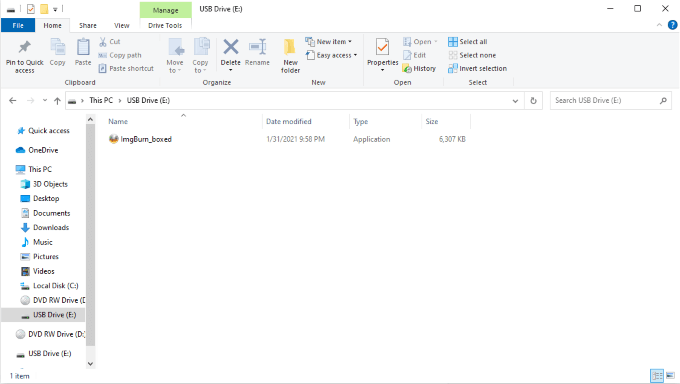In many cases, it’s easier to load a program off a USB stick than off a CD. Useful utility applications and sometimes even entire operating systems like Linux can be booted directly from a flash drive. If you need to create a portable version of an application, here’s how.
Check for a Portable Version
The most useful applications usually have a portable option—you just have to know where to look. Sites like PortableApps act as a collection of different portable apps that already have portable options. The site allows you to download individual applications, or you can opt for a 37 gigabyte file that includes every portable application in a single location. That’s more than 400 different portable apps. You can also check sites like PortableFreeware, Portapps, or LiberKey. You can find dozens, if not hundreds, of different applications that can be downloaded and run directly from a USB stick. If you can’t find the program you’re looking for, then good news: creating a portable application to run off a USB stick is simple. Here’s how.
How to Make a Portable App that Runs Off a USB Stick
The actual process may seem intimidating, but it’s deceptively simple. The first thing you’ll need to do is download the proper application for this task. There are several options available on the internet, but we used Enigma Virtual Box. Download the application and install it. Open the application. You’ll see a screen that looks like this. At the top of the window, click Browse beside Enter Input File Name. This will be how you select the application you want to make portable. Note that the application needs to exist on your machine already; if you haven’t downloaded the application, go do that. Once you have downloaded the program, click Browse and navigate to the .exe file. In the following example, we are creating a portable version of ImgBurn. Once you have chosen the right .exe file, click Open. Now that file alone isn’t enough to run the program. You will need any dependent files that go along with it. To do this, return to the main Enigma Virtual Box screen and click Add > Add Folder Recursive. Browse through the files and select the main ImgBurn folder, and then click Okay. This will add any necessary support files to the folder. Now that you’ve done this, you can choose where you want the resultant file to end up. You can save the portable version to your drive and then move it to the USB stick, but we chose to save the file directly to the flash drive. Just click Browse beside Enter Output File Name. Now that you’ve arranged everything, click Process. This will create the portable version of the drive. Once this has completed, voila! The process finished. Now to test the application. Navigate to the flash drive and look for its contents. Select ImgBurn_boxed and double-click to run the application. If it boots up, congratulations–you’ve successfully created a portable application. You can repeat this process for any compatible application. There are quite a few that are tremendously useful to have on a USB drive. If you aren’t sure which programs would be the best fit, we’ve compiled a list to help you out.
Best Portable Apps for Flash Drives
There are some apps that lend themselves particularly well to running from a USB stick–especially those that are used for system maintenance. Here’s a list of portable apps you should consider keeping on a spare drive.
CCleaner
CCleaner is a free application that can clean out temporary files, cookies, and other files that are the equivalent of digital clutter. When you download the application, you can choose both the 32-bit and 64-bit versions so it can work for nearly any PC. CCleaner is a great maintenance tool for adding a bit of life to a system that is running slowly. Think of it like a portable cleaning kit.
Kaspersky Portable TDSSKiller
Rootkits can lay claim to your system, hold it hostage, and steal valuable personal information for a long time before you’re even aware a problem exists. The Kaspersky Portable TDSSKiller eliminates rootkits and bootkits from your system. It’s not a full-blown antivirus, but more of a specific tool with targeted applications. It isn’t something you will (hopefully) need often, but when you do you’ll be glad it’s there.
rcvPortable
Everyone knows the pain of losing important files, whether a document or a photo. rcvPortable is freeware that can recover lost files. Think of it as the first step in data recovery before taking your machine to a professional. Of course, if your hard drive has corrupted, your best option is to boot from a USB stick. rcvPortable is a great tool that you should keep on hand for emergencies. After all, if you only have one copy of those family photos, you don’t want to lose them. A USB stick is for more than just transferring files from one place to another. If you keep a USB stick filled with portable apps on-hand, you’ll have the perfect tool for the job, no matter the situation.