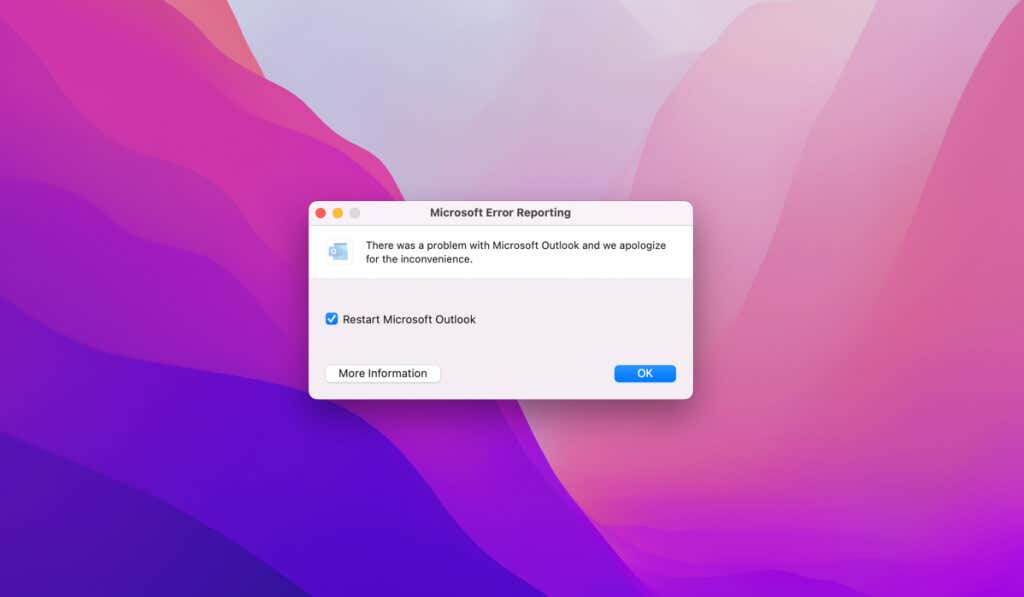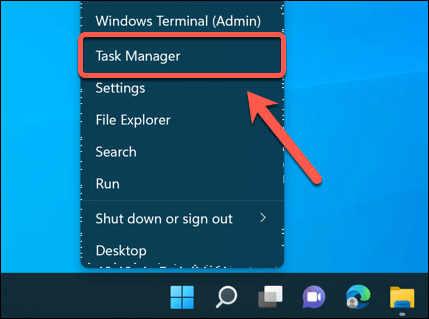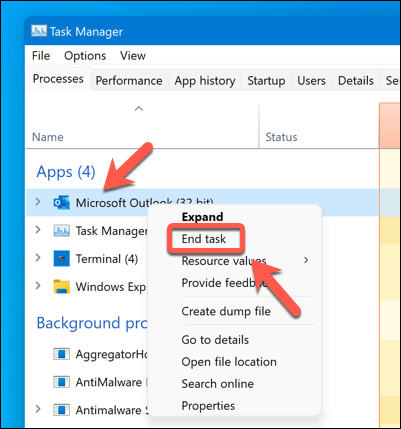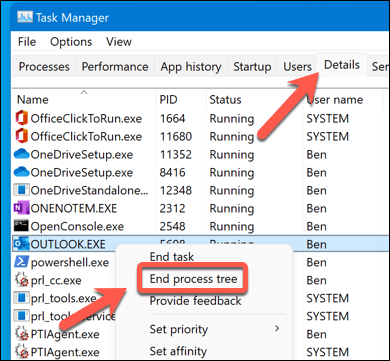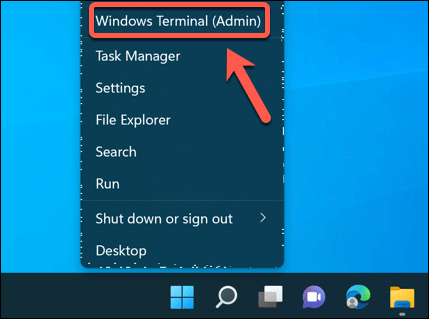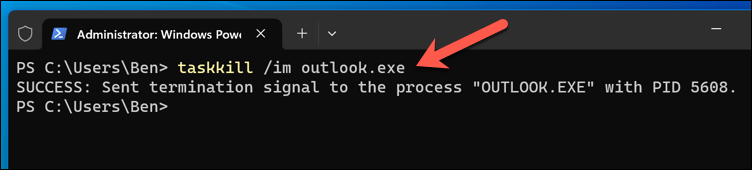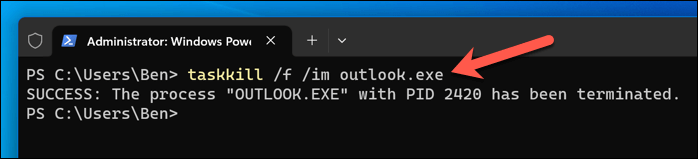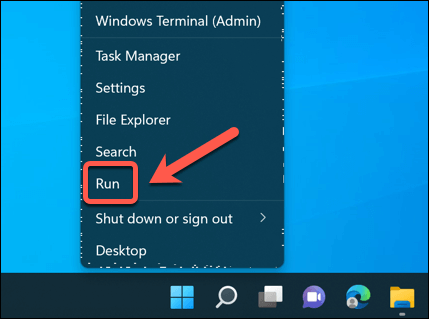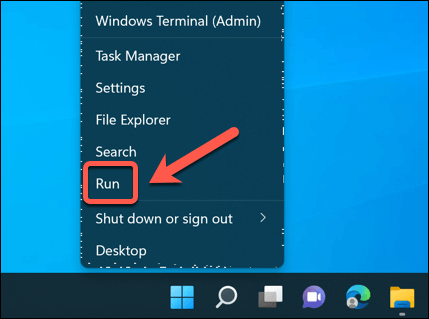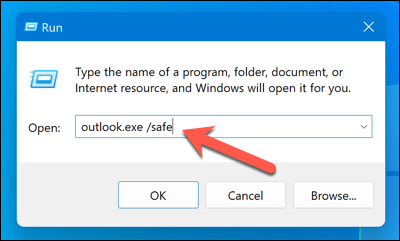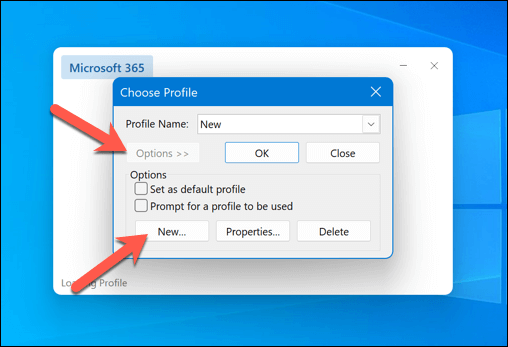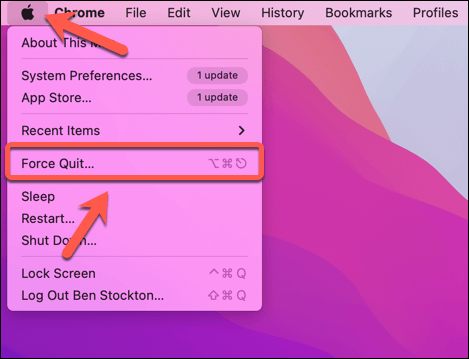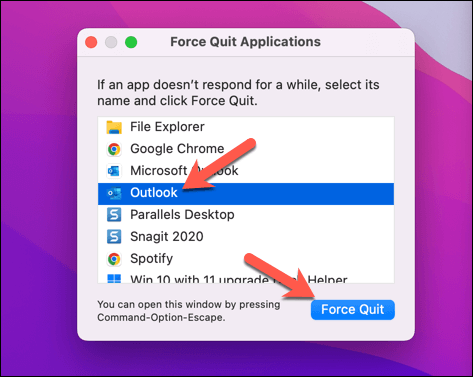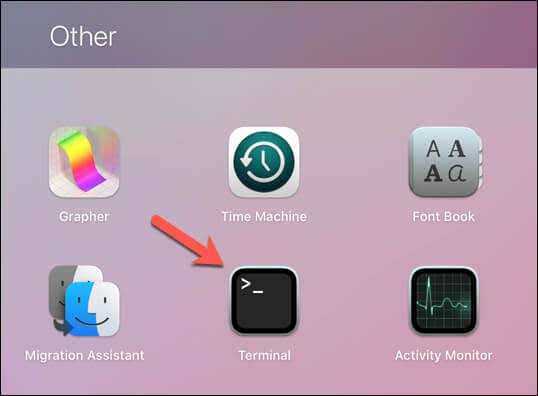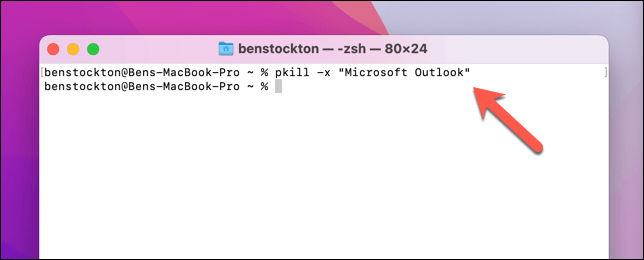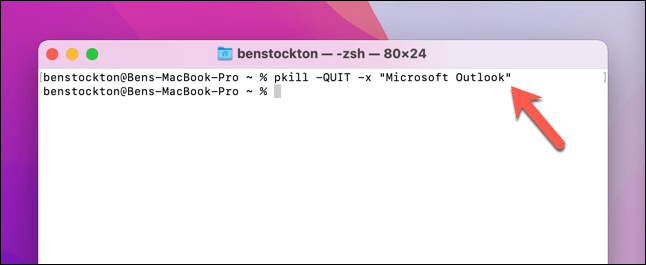Thankfully, most minor issues with Outlook can be resolved with a quick restart. We’ll show you how to restart Microsoft Outlook when it stops working on Windows and Mac below, along with some common Outlook problems that you can troubleshoot.
How to Restart Outlook on Windows
If Outlook stops working on your Windows computer, the first thing you should try is to restart it. This can often fix minor glitches and errors that cause Outlook to malfunction.
If you’re having trouble restarting Outlook, here are a few different methods you can try on a Windows PC.
Using Task Manager
Using Windows Terminal
Using a Run Command
How to Restart Outlook in Safe Mode on Windows
Safe mode is a barebones version of Outlook that you can launch if there’s a problem. Outlook in safe mode will load without add-ins or other customizations, allowing you to roll back any changes that you’ve made previously. Safe mode is only a feature available for Windows users. To restart Outlook in safe mode on a Windows PC, follow these steps. Outlook will then launch in safe mode. If you’re unsure whether or not Outlook is running in this mode, check the Outlook title bar—it’ll say (Safe Mode) in the title.
How to Restart Outlook on a Mac
If Outlook stops working on your Mac, you can also try to restart it using one of these methods.
Using Force Quit
Using Terminal
How to Troubleshoot Outlook Issues
If restarting Outlook doesn’t solve your problem, you may need to troubleshoot further and find out what’s causing Outlook to crash or stop responding. Here are some common troubleshooting steps you can try:
Restart your computer: Sometimes, a simple restart can fix many issues with Outlook and other programs. Save your work, close all the applications you are using, restart your computer, and open Outlook again. Update Outlook: Make sure you have the latest version of Outlook installed on your computer. You’ll need to check your current Office version first. Disable add-ins: Add-ins can sometimes cause conflicts or errors with Outlook. If you start Outlook in safe mode, you can determine if add-ins are causing you issues and disable them. Restart Outlook using the steps above and see if the problem persists afterward. Repair your Outlook PST file: Outlook has built-in tools to help you repair your PST file. This is the file that contains your messages and settings. Use the Outlook Inbox Repair tool to help you repair these files, then restart your PC or Mac and see if the problem is resolved.
How to Fix Outlook Issues
If Outlook isn’t working, you’re not working. Thanks to the steps above, you can quickly restart Microsoft Outlook on your Windows PC or Mac to resolve minor issues. However, if Outlook still isn’t working, you’ll need to look more closely at any issues you have. For instance, a slow loading Outlook client could be resolved by disabling add-ons and reducing the size of your PST file. A problem with Outlook could be a symptom of wider problems with your Office installation. If that’s the case, you’ll need to repair your Office installation to resolve the problem.